User guide
The UIBdigital Use Guide seeks to show all the functionalities of its web layer so that the user may use this tool in a more practical, easy and fast way. Therefore, we shall explain basically how this new web works.
The main idea behind UIBdigital is to make easy the use of the functionalities contained, that is why we favour a simplified and standard format of the interfaces to carry out the actions of all the functionalities. One single interface integrating all the private applications of the University of the Balearic Islands.
Index
-
Compatibility with browsers
Screens (HTML+ CSS+ The Script languages) are designed to support the following operating systems:
- GNU/Linux
- Microsoft Windows (2000, NT, XP, Vista, 7)
- Apple Mac OS X
And the following browsers::
- Firefox, from version 3 onwards
- Internet Explorer, from version 7 onwards
- Safari 3, 4 and 5
- Opera 9, 10 and 11
- Chrome, all versions
If you have any problems with any of these browsers, you can communicate them to suggeriments.uibdigital@uib.es.
The recommended browsers are:
- Firefox, from version 4 onwards
- Internet Explorer 9
- Chrome
-
UIBdigital structure
The structuring of UIBdigital is based on the user's own profiles. Therefore the user only sees the functionalities to which his profile has access in a fully transparent way.
This functionality based on the profiles starts with the UIBdigital menu. The UIBdigital menu is proper to the connected user and therefore all the added functionalities are too. From now on, the user may carry out the function he desires for by means of this menu.
-
Screen format at UIBdigital
The UIBdigital screen design is divided into various parts:
-
UIBdigital title-page
Its main function is the navigation among functionalities, apart from showing the user information of interest.
-
Main menu
This menu groups the first level of functionalities and in addition shows your global position within the website.
You are in -
Secondary menu
This menu shows the actual functionality with which you are working. It also shows the favourites that the specific user has added to facilitate his access.
-
Name of the functionality
Name of the menu option viewed on screen.
Financial monitoring
-
Label menu
This menu groups all options within the functionalities. One such option is shown as a house that represents this functionality's home and information.
-
Page actions
These functionalities will enable you to carry out global actions on the page, such as how to access Help or obtain a version in another format.
-
Screen body
-
Screen parameters
These parameters indicate the filtering used for this specific page. Within the parameters you have fixed and modifiable ones.
CentreEscola Universitària de Turisme Felipe Moreno2008-09 -
Functionality content
Content can be very varied. The most common content are the tables and the forms to enter data.
-
Screen parameters
-
Frequent actions
Frequent actions are shown at the bottom of the page and allow you to navigate more swiftly through the possible next options that the user may need.
-
Foot of page
Show information of general interest and information links.
-
UIBdigital title-page
-
Messages on UIBdigital
-
Information
Show information that can be useful for the user in a specific context
This is an information message.
-
Warning
It underlines a situation in which the user should take some action
WarningThis is an important notice that should be taken into account.
-
Error
Indicates error in the application and it is not possible to continue
ErrorThis is an application error.
-
Valid operation
Inform that the operation carried out has ended satisfactorily
Valid operationThis is a message of confirmation that the option worked correctly.
-
Information
-
Tables on UIBdigital
-
Consultation tables
They enable you to view the information in a schematic way
Títol de la taula
Títol de la taula Codi Nom Estat 1234 Nom 1234 Estat 1234 5678 Nom 5678 Estat 5678 9012 Nom 9012 Estat 9012 -
Interactive tables
They enable you to carry out actions with the elements containing
Títol de la taula
Títol de la taula Subject Group Check Qualify Statistics 4505 - Fonaments de la programació 1 - Matí 


1234 - Estadística 2 - Horabaixa 


-
Tables with caption and glossary
They offer a description of the abbreviations and graphic conventions that are used to show the information. The content caption and glossary will be shown or hidden by clicking on the relevant box.
Títol de la taula
-
 Significat de Blau
Significat de Blau -
 Significat de Vermell
Significat de Vermell -
 Significat de Verd
Significat de Verd
- Abbr1. Significat de l'abreviatura 1
- Abbr2. Significat de l'abreviatura 2
Títol de la taula Columna 1 Columna 2 Columna 3 Abbr1. Text 1.1 Abbr2. Text 1.2 
Text 1.3 Abbr1. Text 2.1 Abbr2. Text 2.2 
Text 2.3 Abbr1. Text 3.1 Abbr2. Text 3.2 
Text 3.3 -
-
Tables sortable by headings
They enable you to sort the content of a table with regard to some specific columns, in an ascending or descending way. The columns that can be sorted include an icon that details the sense of direction. By clicking on the heading you may change from one type of sorting to the other.
-
Paginated tables
They enable you to partition the information shown when it is very bulky. The icons located on the top right part of the table enable you to keep advancing through the information pages.
Títol de la taula




Títol de la taula Codi Nom Estat 1234 Nom 1234 Estat 1234 5678 Nom 5678 Estat 5678 9012 Nom 9012 Estat 9012
-
Consultation tables
-
The forms on UIBdigital
-
Simple form
The forms enable users to introduce information and carry out specific validations on top of the data. The symbol *means that the field is mandatory.
Només si us heu matriculat en 2008/09Exemple: 02/11/2009
Hora *
Permet seleccionar 1 valor d'entre els disponiblesLlista de selecció única vertical *
Permet seleccionar 1 valor d'entre els disponiblesLlista de selecció múltiple vertical *
Permet seleccionar varis valors d'entre els disponibles -
Registers form
Registers form
Títol de la taula
Títol de la taula Flag Codi Nom Número Data 


-
Simple form
-
Actions on UIBdigital
Actions on UIBdigital can be divided into two types:
-
Own actions
Own actions are found to the right of the forms and are the main actions of this form. They normally are Save or Accept. Without these actions the form of the screen does not make any sense
-
Utilities
These actions are placed on the left and they constitute an added value that is not necessary for the actual functionality of the form, but are most helpful in most cases.
-
Own actions
-
Versions for printing and exporting to other formats
On certain UIBdigital screens you are offered the possibility of obtaining a version of the information shown in a format suitable for printing, or in other formats so you can work as if in a spreadsheet. These options, when available, are shown on the top right section of the screen with the corresponding icon. For further information, check Page Actions.
Page actions
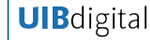
 Codi
Codi